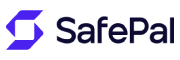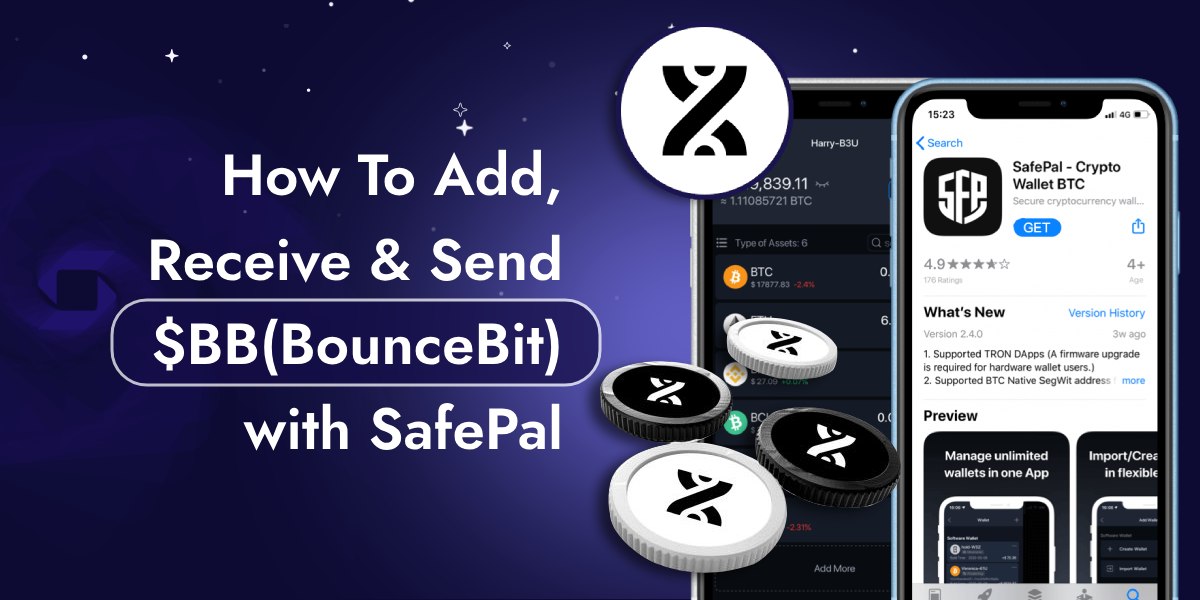Are you interested in learning how to manage your $BB (BounceBit) cryptocurrency with the SafePal Software Wallet? Look no further! In this article, we will guide you through the step-by-step process to add, receive & send $BB (BounceBit) with SafePal.
Also Read📚: How To Swap ETH to BNB on Binance Smart Chain Using SafePal: A Step-by-Step Guide
Steps To Add $BB (BounceBit) to SafePal Software Wallet
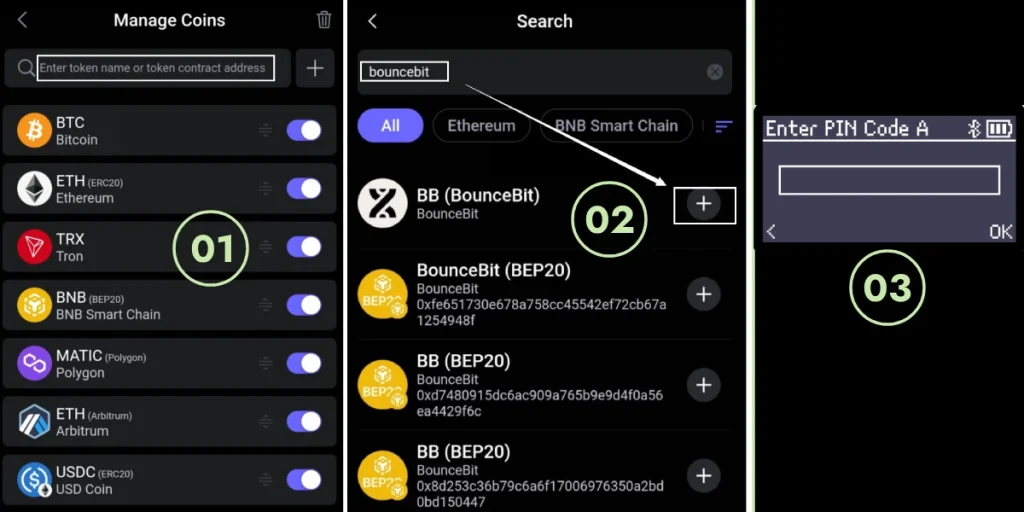
- Download and Install SafePal Wallet:
- Visit to your device’s app store to download the SafePal software wallet.
- Follow the installation instructions and set up your wallet by creating a new wallet or importing an existing one.
- Access the Wallet Interface:
- Open the SafePal app and log in to your wallet.
- Navigate to the “Manage Coins” tab to view your current holdings.
- Add $BB (BounceBit) to Your Wallet:
- Click on the “Add Token” button.
- In the search bar, type “BounceBit” or “BB” to find the token.
- Select $BB from the list and click “Add” to include it in your wallet.
Steps To Receive $BB (BounceBit) with SafePal Software Wallet
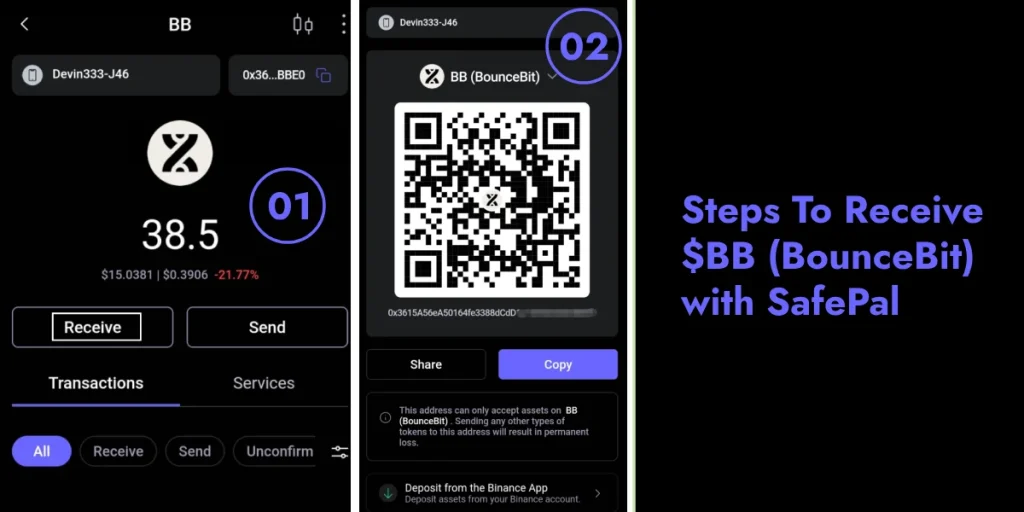
- Navigate to the $BB Wallet:
- From the “Assets” tab, locate and select $BB to open its wallet interface.
- Generate a Receiving Address:
- Click on the “Receive” button.
- A unique QR code and wallet address will be displayed. This is your receiving address for $BB.
- Share Your Receiving Address:
- Copy the wallet address or share the QR code with the sender.
- Ensure the sender uses this address to transfer $BB(BounceBit) to your SafePal wallet.
Also Read📚: How to Link SafePal Visa Card to Samsung Pay [Setup Process and Benefits]
Steps To Send $BB (BounceBit) with SafePal Software Wallet
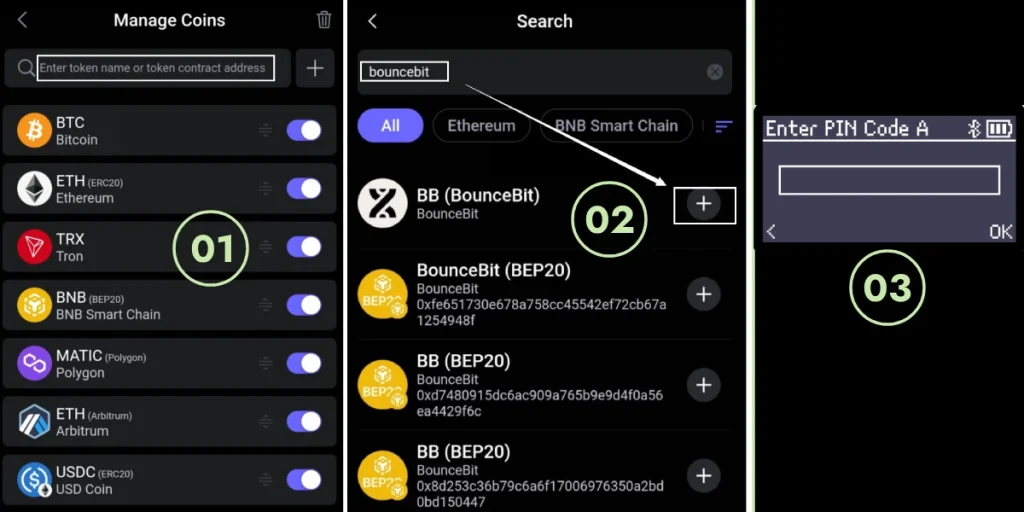
- Access the $BB Wallet:
- From the “Assets” tab, select $BB to open its wallet interface.
- Initiate a Transfer:
- Click on the “Send” button.
- Enter the recipient’s wallet address in the designated field. Double-check the address to avoid errors.
- Specify the Amount:
- Enter the amount of $BB you wish to send.
- Review the transaction details, including any applicable network fees.
- Confirm and Send:
- Click “Next” to proceed.
- Review the transaction summary and confirm the details.
- Click “Send” to complete the transaction. You may need to enter your wallet password or use biometric authentication to authorize the transfer.
Tips for Secure Transactions
- Double-Check Addresses: Always verify the recipient’s address before sending any funds to avoid irreversible mistakes.
- Monitor Network Fees: Be aware of the network fees associated with your transactions, as they can vary based on network congestion.
- Keep Your Wallet Secure: Use strong passwords, enable two-factor authentication, and keep your recovery phrases in a safe place.
Conclusion
Managing your BounceBit ($BB) tokens with the SafePal software wallet is a straightforward process that ensures your assets are secure and easily accessible. By following the steps outlined above, you can confidently add, receive, and send $BB(BounceBit) with SafePal, leveraging the robust features of SafePal to enhance your crypto experience. Stay informed, stay secure, and enjoy the seamless management of your digital assets.