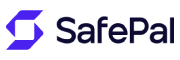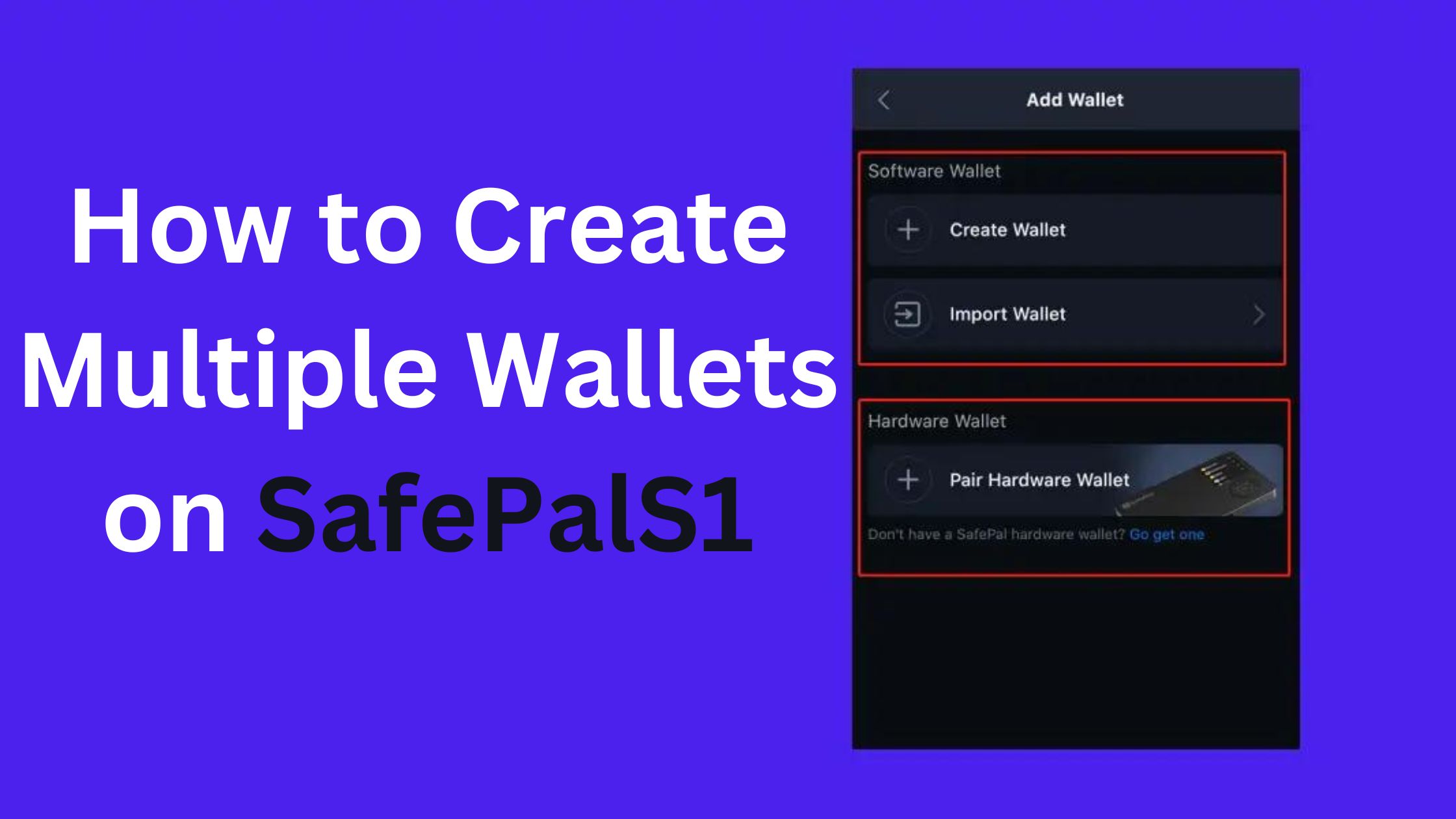Are you looking to manage your cryptocurrencies more efficiently? SafePalS1 offers a convenient solution by allowing users to create multiple wallets on a single device. In this guide, we’ll walk you through the simple steps to Set Up Multiple Wallets On Your SafePalS1.
Also Read: How To Recover Wallet From Observation Mode in Safepal
Accessing SafePalS1 Wallet Interface:
After powering on your SafePalS1 device, navigate to the wallet interface by selecting the appropriate option from the menu.
Creating a New Wallet:
Within the wallet interface, locate the option to create a new wallet. Click on it to initiate the process.
Setting Up Wallet Details:
Follow the on-screen prompts to enter necessary details such as wallet name, passphrase, and security preferences.
Backup Your Wallet:
Once the wallet is created, ensure to backup your wallet mnemonic phrase securely. This is crucial for restoring access to your funds in case of device loss or damage.
Repeat for Additional Wallets:
To create multiple wallets, simply repeat the above steps, ensuring to customize each wallet with a unique name and passphrase.
Managing Your Wallets:
You can easily switch between wallets on your SafePalS1 device to access different cryptocurrency holdings.
By following these straightforward steps, you can effectively manage multiple wallets on your SafePalS1 device, enhancing your cryptocurrency security and organization.