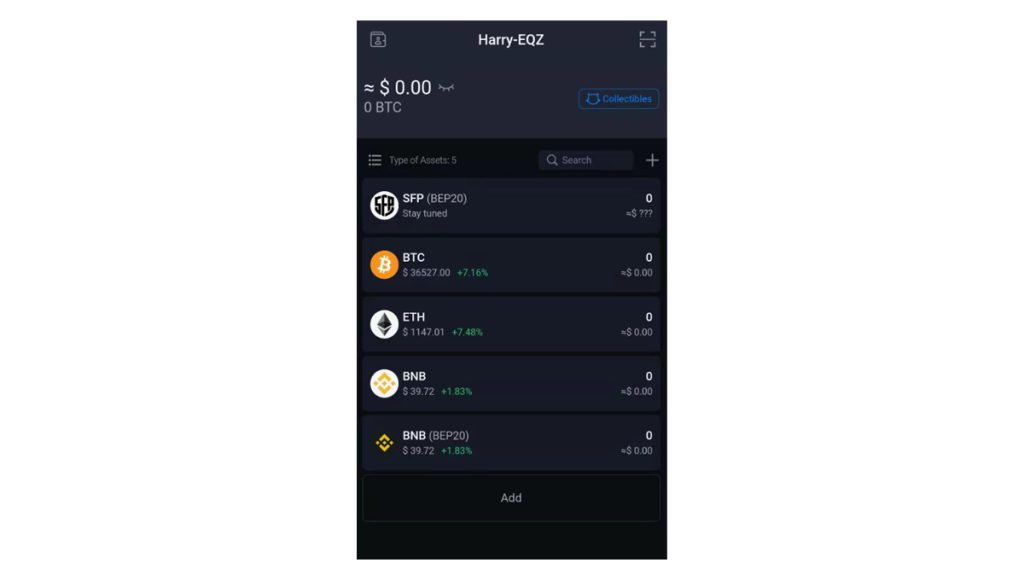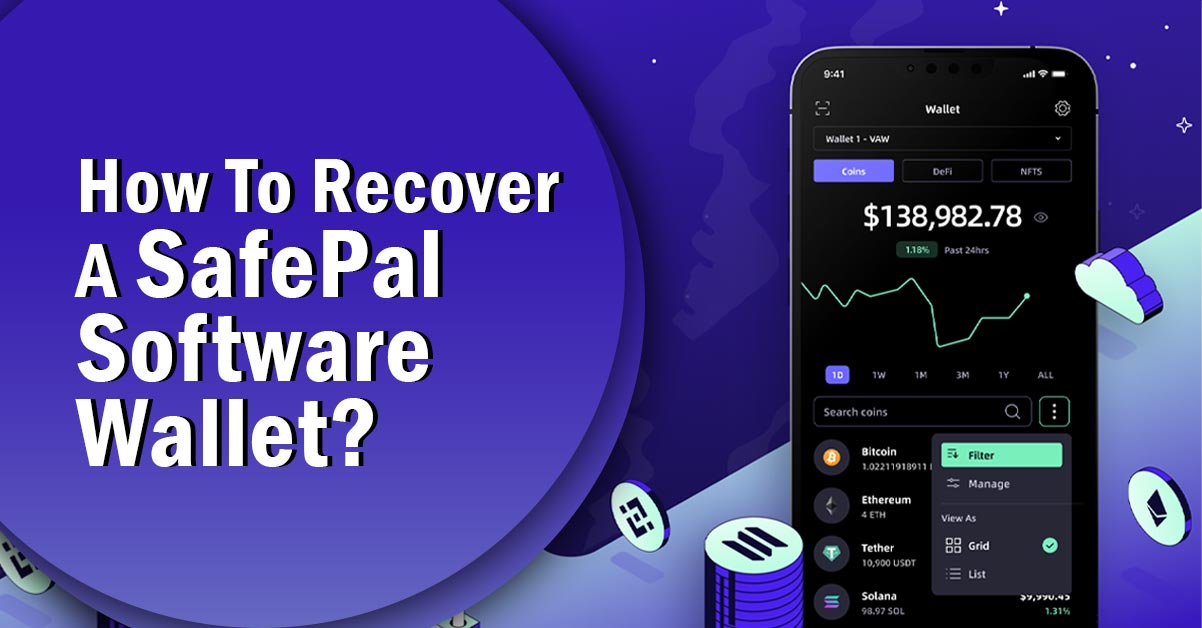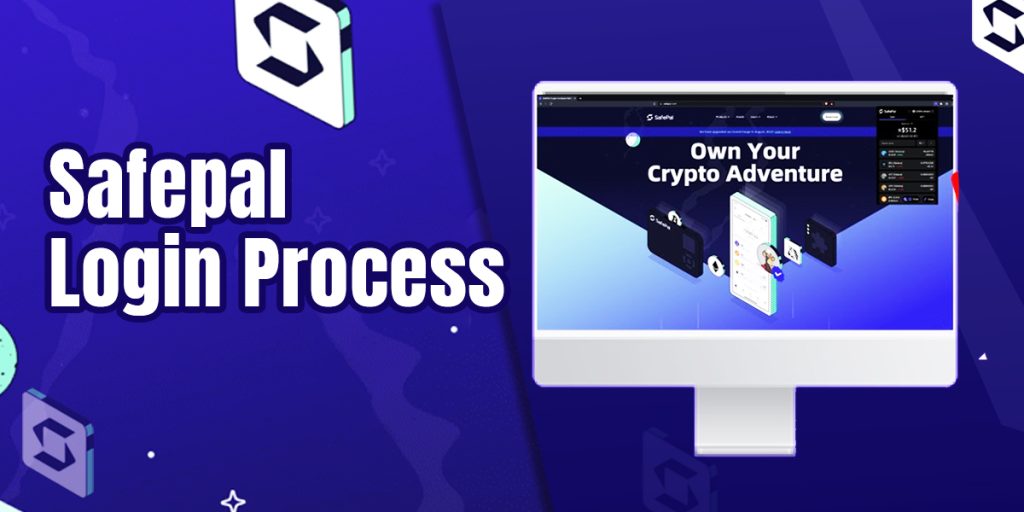Step 1: Download the Latest SafePal App
Visit the SafePal website and download the latest SafePal App to your device.
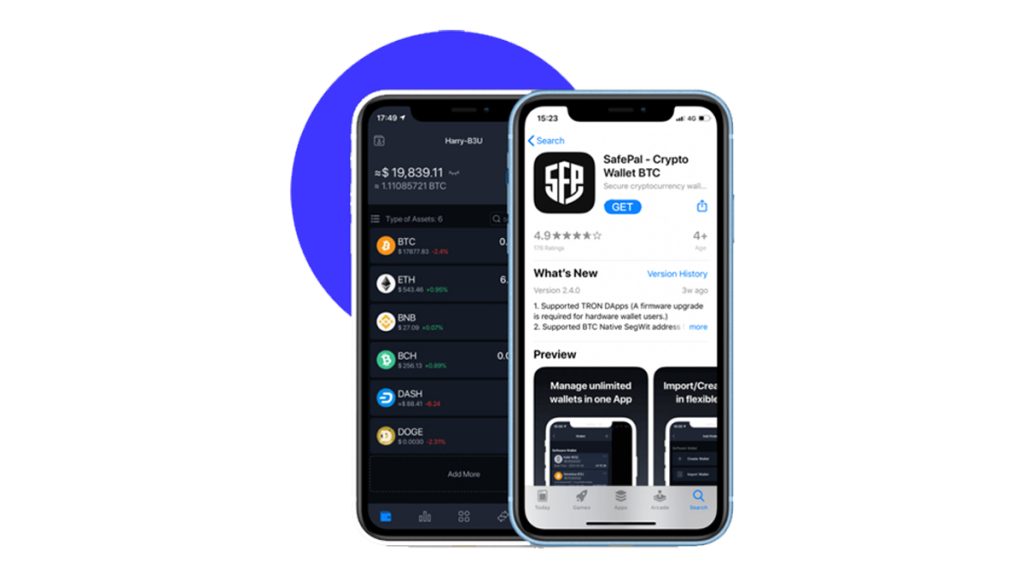
Step 2: Setup SafePal App
Upon download, open the app and begin the setup process. Choose ‘Software Wallet’ and click ‘Import via Mnemonic Phrase.’ Configure security settings such as a password, pattern, or fingerprint.
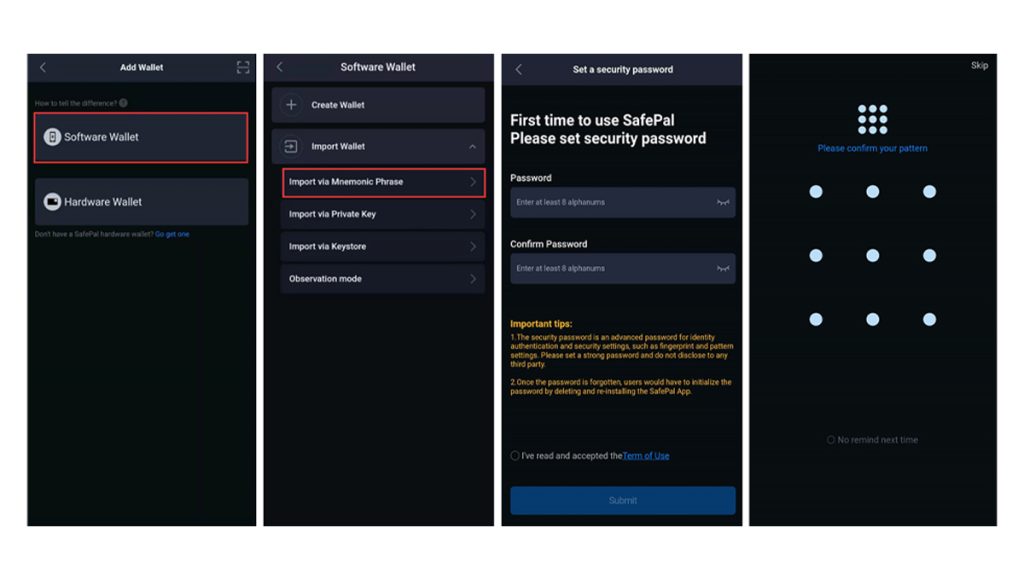
Step 3: Initiate Wallet Import
Return to the main page, select “Software Wallet” -> “Import via Mnemonic Phrase.” Enter the security password set in the previous step.
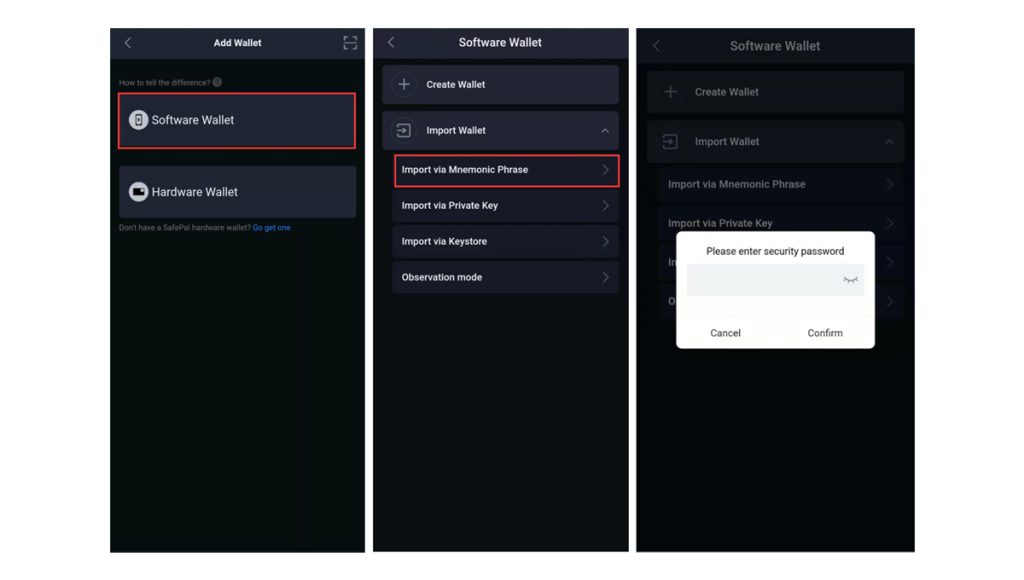
Step 4: Name the Wallet and Import Seed Phrase
Enter the seed phrase accurately into the provided field, ensuring correct spacing between words. SafePal supports 12, 15, 18, 21, or 24 words. Name the wallet and consider enabling the Passphrase option if used in your previous wallet.
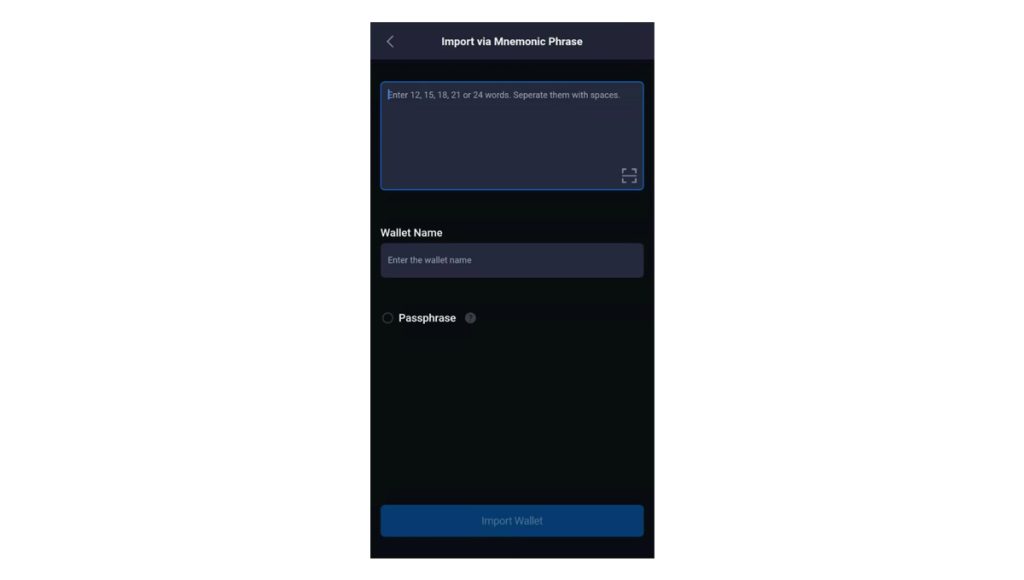
Step 5: Complete Wallet Recovery
Congratulations! Your old wallet is now recovered in the SafePal App. Double-check details like wallet address and security suffix to ensure accuracy. Manage your crypto seamlessly with the SafePal wallet. Enjoy your secure financial journey!