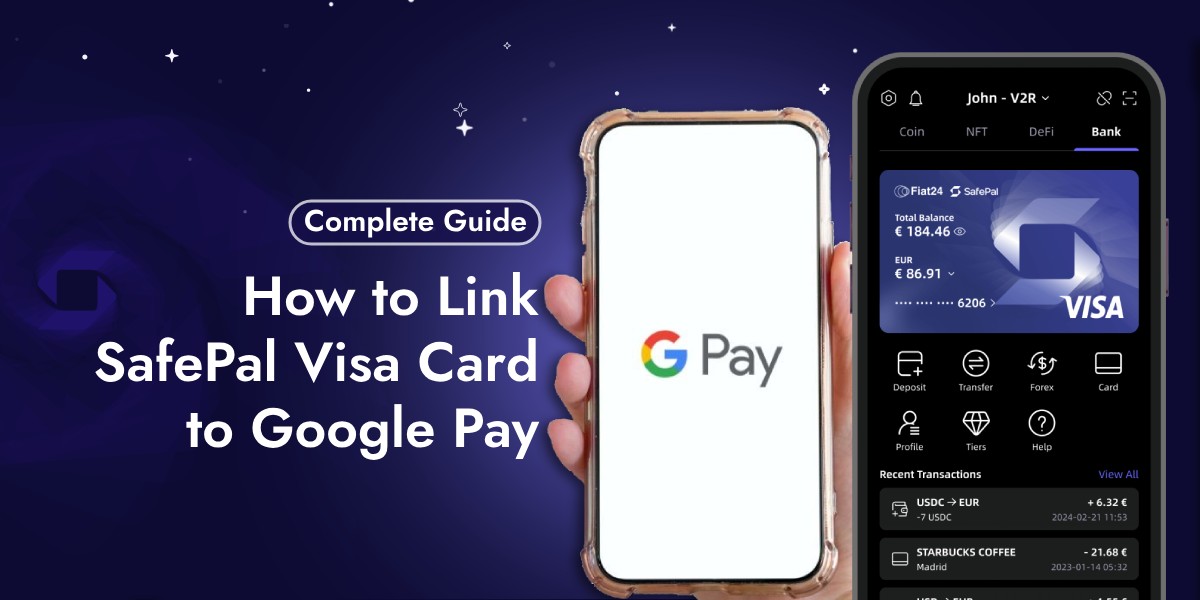Linking your SafePal Visa Card to Google Pay is a straightforward process that allows you to make payments conveniently using your mobile device. This article will guide you through the necessary steps to link your SafePal Visa Card to Google Pay and address common issues that may arise during the process.
Also Read: How to Link SafePal Visa Card to PayPal [Easy Steps]
Steps To Link SafePal Visa Card to Google Pay
Step 1: Launch the SafePal App
Before you begin, ensure that you have the SafePal app installed on your device and that you have an active SafePal Visa Card.
- Launch the app and
- sign in to your account.
Step 2: Check Your SafePal Visa Card Details
Within the SafePal app, check the details of your Visa Card.
- You will need the complete card number, validity period, and CVV code to link it to Google Pay.
Step 3: Open the Google Pay App
Find and open the Google Pay app on your mobile device. If you do not have the app installed, download it from the Google Play Store or the App Store.
Step 4: Add Your SafePal Visa Card
In the Google Pay app, tap on the “+ Payment Method” button. Enter your SafePal Visa Card details, including the card number, cardholder’s name, expiration date, and CVV code.
Step 5: Verify Your Card
Confirm your mobile number or email associated with your SafePal account. Google Pay will send you a One-Time Password (OTP) for verification. Enter the OTP to complete the card addition process.
Step 6: Accept Terms and Verify Payment Method
Read the issuer’s terms and conditions and accept them. If prompted, choose a verification method to verify your payment method. This could be through a text message, email, or a phone call.
Troubleshooting Common Issues
If you encounter issues while linking your SafePal Visa Card to Google Pay, consider the following troubleshooting steps:
- Ensure Compatibility: Verify that your phone meets the security requirements and supports NFC for contactless payments.
- Update the App: Check for any available updates for the Google Pay app and install them.
- Check Internet Connection: A stable internet connection is necessary for linking your card and making payments.
- Clear Cache: Clearing the cache of the Google Pay app can resolve conflicts caused by stored data.
- Reinstall the App: If persistent issues occur, try uninstalling and reinstalling the Google Pay app.
Conclusion
Linking your SafePal Visa Card to Google Pay enhances your payment experience by offering a secure and convenient way to make transactions. By following the steps outlined above, you can easily add your card to Google Pay and start enjoying the benefits of contactless payments. If you run into any problems, the troubleshooting tips provided should help you resolve them quickly. With your SafePal Visa Card linked to Google Pay, you’re ready to make seamless transactions at millions of merchants worldwide.